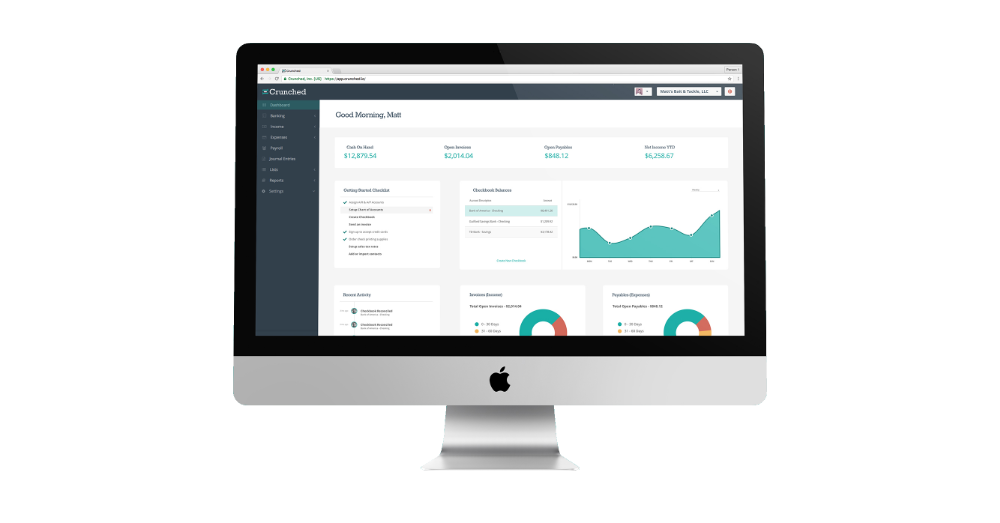Using Cloud Accounting Software To Reconcile Your Checkbook
By Matt Reims
Account reconciliation is a bookkeeping task that helps you maintain an accurate bank account balance. The process starts by having a record of every transaction that your small business conducts, including checks written, fees, online bill payments, debit card purchases, etc. Reconciling your accounts on a monthly basis will help you keep track of your funds, avoid overdrafts, and catch errors. Some small business owners, bookkeepers, and office managers still reconcile their accounts manually. However, more and more business owners are finally making the switch and using cloud accounting software to assist with this process.
Before online banking and cloud accounting software, your checkbook was simply a place to handwrite and track checks. With today’s technology, now the checkbook is your primary tool to help complete the reconciliation process.
When you use cloud accounting software to reconcile your accounts, you can complete the process faster and in a more controlled, accurate manner. Most platforms will let you connect to your existing bank accounts to help import your bank transactions. You can then begin to categorize those transactions throughout the month. Once the month is complete and all of your transactions have been properly entered into your accounting software, you can go ahead and start the reconciliation process.
The following steps outline the reconciliation process:
1. Gather the most recent bank statement for the account(s) you want to reconcile.
2. Log into your accounting software and open up the reconciliation screen. Ensure the ending balance from the previous month matches the beginning balance on your statement.
3. In the reconciliation screen, mark all transactions, cash and check deposits, withdrawals, etc. that show up in both your bank statement and accounting software for that statement period.
4. Add in any other transactions from your statement that didn’t show up in your accounting software, like bank fees and overdraft charges. This is why you should have your bank statement on hand for this process.
5. The moment of truth — make sure that the difference comes out to $0 in your cloud accounting software. If another figure shows up, you probably missed a transaction or made an errant entry. At this time, you have the option to save the reconciliation, give your transactions another look, and then finalize the reconciliation period at another time.
6. Once the reconciled difference reads $0, click, “Save Reconciliation” in your accounting software. Then close the reconciliation period, print out the report, and put it with your bank statement to keep for your records.
Helping you avoid mistakes is a key feature of cloud accounting software, particularly during the reconciliation process. For example, when your system is connected to your bank accounts, random figures like transaction fees or checks that haven’t cleared yet will be accounted for by the software. These are factors that could easily be overlooked or difficult to find if you were to reconcile manually.
For small businesses, the reconciliation process will always be a standard accounting function that must be completed on a regular basis. It’s critical to know exactly what your account balances are. With cloud accounting software, the process is that much easier and more accurate.